When you are far away from your home you might need to create a
WiFi hotspot so that other WiFi enabled devices could also share the Internet
connection. At such situations Connectify might be very useful. Connectify
Hotspot is a Windows Software which lets you to Turn your Laptop into a WiFi
hotspot. With Connectify you can share your internet connection with all Wi-Fi
equipped devices and save bills on various Data Plans. No additional Wi-Fi
routers are required with For using it. This Easy to use software works on
Virtual Wi-Fi technology. Connectify Hotspot can be used with Windows
8/7/Vista/XP however Windows XP and Vista users can still use it, but only in
Ad-Hoc Mode. Connectify is available in both free as well as pro (paid) version
but free version have some limitation as it cannot share 3G/4G mobile broadband
connections. It can be easily downloaded from the Official website, I
would recommend you to give Lite(free) version a try before getting the pro
Connectify Hotspot.
How to Use Connectify Hotspot?
Installation Of Connectify is quick and easy. Firstly download
and install it on your Desktop PC or laptop. After installation process it would
ask for reboot. After reboot Connecify icon would appear in taskbar click on the
icon to open Control panel
In settings panel enter details of Hotspot name, password to set up your WiFi network. Next choose the internet connection to share or connectify would automatically detect active internet connection and use it for sharing. After making all the required settings click on Start Hotspot. Remember to use Wi-Fi Access points, Encrypted (WPA2) in Advanced settings as it is more secure. Your personal WiFi hotspot is ready and now you could connect WiFi enabled mobile, tablet and laptop to your new Hotspot.
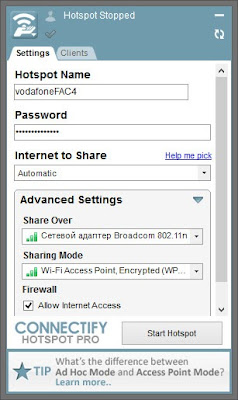 |
| How To Turn Your Laptop Into a WiFi Hotspot |
In settings panel enter details of Hotspot name, password to set up your WiFi network. Next choose the internet connection to share or connectify would automatically detect active internet connection and use it for sharing. After making all the required settings click on Start Hotspot. Remember to use Wi-Fi Access points, Encrypted (WPA2) in Advanced settings as it is more secure. Your personal WiFi hotspot is ready and now you could connect WiFi enabled mobile, tablet and laptop to your new Hotspot.







how to create wifi hotspot on windows laptop
ReplyDelete